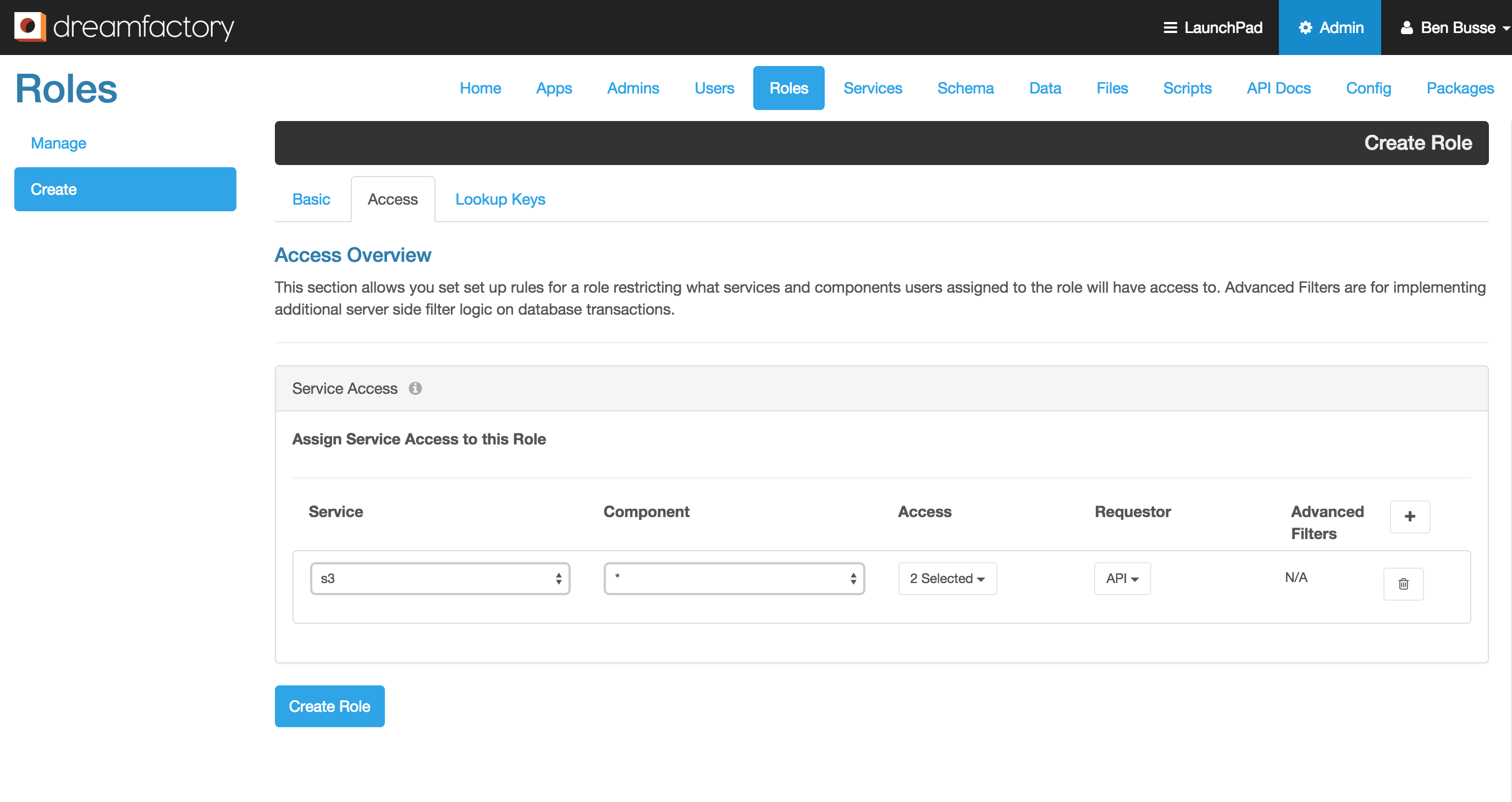Accessing documents
(Created page with "### Tutorial Setting up role-based access to document files. ### Background Roles govern HTTP access to the REST API endpoints in DreamFactory. When you set up access to a...") |
|||
| Line 1: | Line 1: | ||
### Tutorial | ### Tutorial | ||
| − | Setting up role-based access to | + | Setting up role-based access to documents. |
### Background | ### Background | ||
| Line 13: | Line 13: | ||
1. Log into the DreamFactory admin console as an Admin. | 1. Log into the DreamFactory admin console as an Admin. | ||
2. Click on 'Roles' > 'Create'. | 2. Click on 'Roles' > 'Create'. | ||
| − | 3. In the 'Access' tab, select your desired S3 | + | 3. In the 'Access' tab, select your desired S3 container for 'Service' (this is an S3 container you've connected to in the 'Services' tab), * for 'Component' (* simply denotes access to all folder and files in the the container), HTTP verbs for 'Access', and API for 'Requestor'.<br><br> |
<br> | <br> | ||
[[File:Roles-s3.png|1000px]] | [[File:Roles-s3.png|1000px]] | ||
Revision as of 03:38, 29 October 2015
- Tutorial
Setting up role-based access to documents.
- Background
Roles govern HTTP access to the REST API endpoints in DreamFactory. When you set up access to a file storage system in the 'Services' tab, no files are accessible by default (unless you are a DreamFactory Admin).
You can give access to a file repository by following the example below. Note that the example below works the same for each supported file system (local files, S3, OpenStack, and Rackspace)
- Example - Enable HTTP access to an S3 container for a role.
1. Log into the DreamFactory admin console as an Admin.
2. Click on 'Roles' > 'Create'.
3. In the 'Access' tab, select your desired S3 container for 'Service' (this is an S3 container you've connected to in the 'Services' tab), * for 'Component' (* simply denotes access to all folder and files in the the container), HTTP verbs for 'Access', and API for 'Requestor'.